2012-03-02 - 3926 - Process Procedure - Currency Conversion Files and Issues #BIMonitoring
PROCESS PROCEDURE
3926 - Currency Conversion Files and Issues
Summary Description
Need to update the Currency Conversion files on the first day of each new period.
Admin Info
| Title |
Currency Conversion files |
| Requested by |
Mark Harris |
| Created Date |
03-02-2012 |
| Approved by |
Uday Kumar P |
| Approved Date |
03-02-2012 |
| Status |
Complete |
Detailed Description
There are five currency conversion files that are used in many production crystal reports for currency conversion that are listed as below:
1. Exchange Rate
2. Sales Org Exchange Rate
3. Monthly Exchange Rate
4. Sales Org Monthly Exchange Rate
5. Currency Conversion Rates.
Sample Currency Conversion Files:
ExchangeRate.xls
Currency Conversion Rates.xls
monthly exchange rate.xls
Sales Org Exchange Rate.xls
Sales Org Monthly Exchange Rate.xls
The above mentioned files to be updated every first day of a new period with the current period exchange rates from NEP.
These values can be copied from NEP(New Era ECC Production System) using 'OB08' Transaction Code.
Process Flow & Navigational Steps
Note:
1. Exchange Rate and Sales Org Exchange Rate files contain only Current Period Exchange rates.2. Sales Org Monthly Exchange Rate and monthly exchange rate are added to the current period exchange rates keeping the previous values same.
3. Currency Conversion Rate file has two sheets:
- For the sheet named "All Period" need to be updated with the current period conversion rates for the current period and future periods, keeping all the previous values same.
- For the sheet named "Current Period" need to be updated with the current period conversion rates only.
Steps:
The detailed Steps involved in Currency conversion files updation process is as follows:Step 1: Open the ExchangeRate file: We need to update the cur_exchange_rt and USD columns for each company code. USD column will always show converted USD rates from from_currency column.
cur_exchange_rt column will vary based on to_currency & from_currency as shown below:
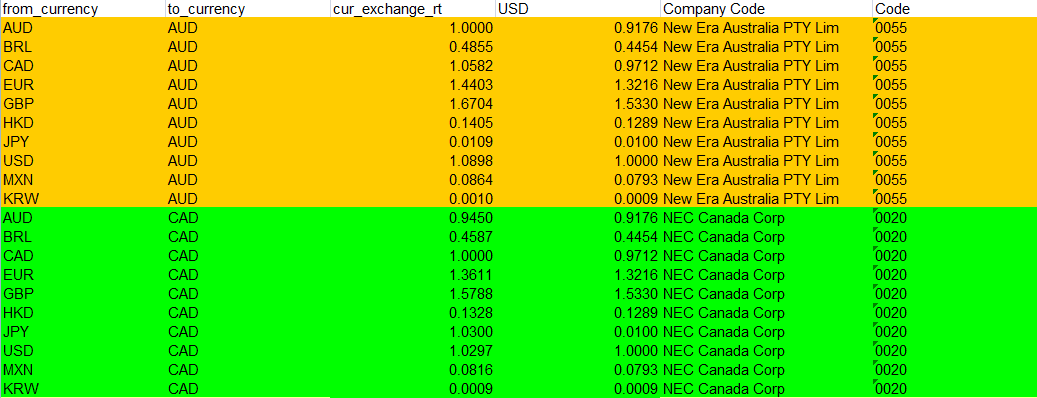
Step 2: Select required Columns: Logon to NEP(New Era ECC Production) system and goto 'OB08' Transaction Code and set the screen columns as shown below:

Step 3: Select required rows: Selection > By Contents and Select To-currency and Valid From fields as shown below and click continue:
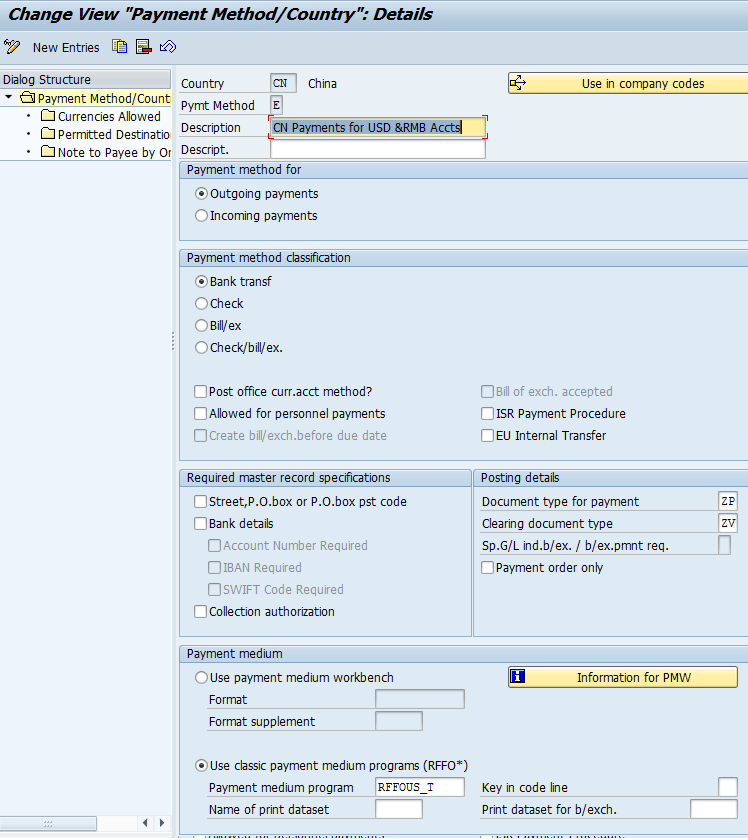
Step 4 : Enter Values: To-Currency filed value is USD and Valid from field value is the current period starting date.
Iin this example, for period 8 2013 and its values is 07/29/2013 and select confirm as shown below:
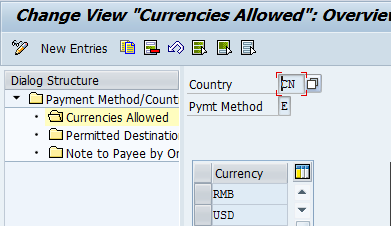
Step 5: Update Values: After selecting the confirm option the conversion values will be displayed that need to be updated to Exchange Rate sheet into 'USD' Column:
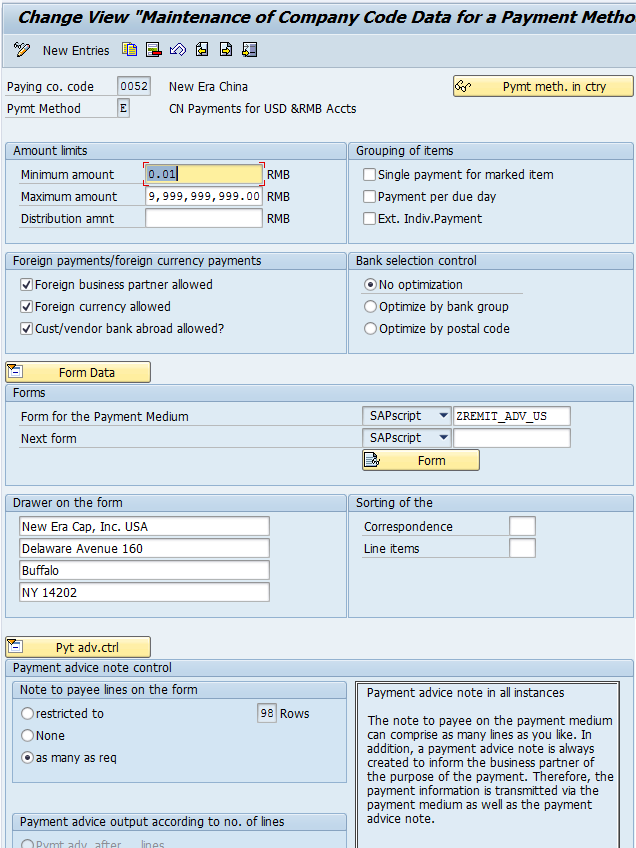
Note: While updating the KRW values the value from ECC should be divided by 100 and result value need to be updated in the sheet as shown above.
In above example, KRW value in ECC is 0.09 which should be divided by 100(0.09/100 = 0.0009), the result value 0.0009 should be updated in the sheet.
Repeat the 'USD' conversion values for all the company codes.
Step 5: Repeat for other currencies: For other currency conversions change the To-currency to 'AUD', 'CAD' etc as in step 4 and update the values in cur_exchange_rt column and repeat the same for other currencies.
Step 6: Copy & Paste Values: After updating the Exchange Rate sheet, open the Sales Org Exchange Rate sheet and copy/paste the corresponding values from Exchange Rate sheet to Sales Org Exchange Rate sheet.
Exchange Rate Sheet:
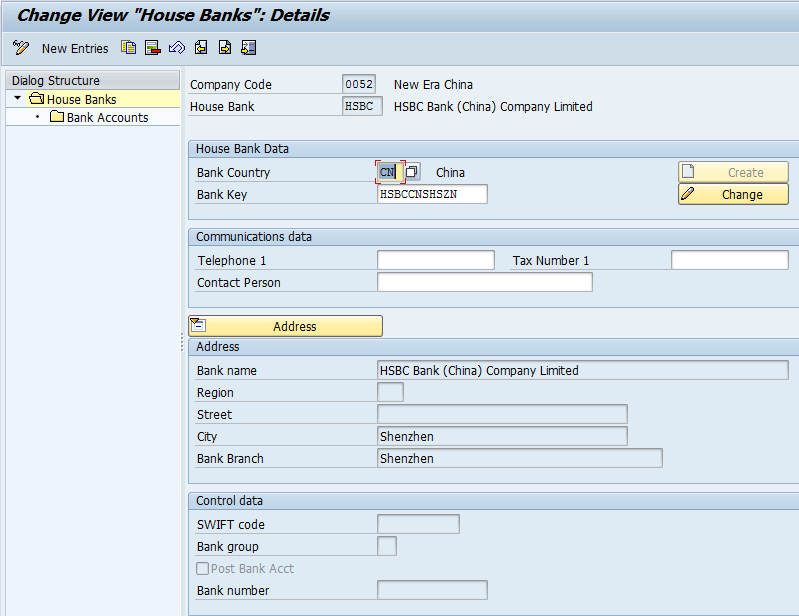
Sales Org Exchange Rate Sheet:
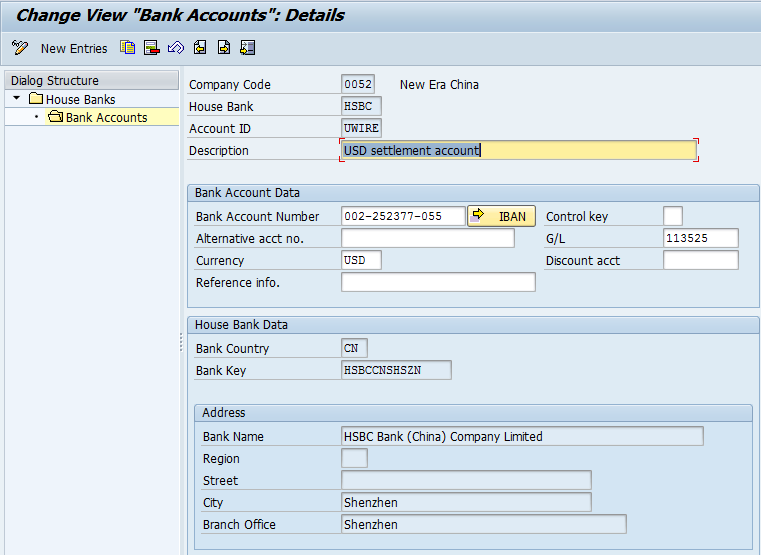
Step 7: After completion of Sales Org Exchange Rate Sheet, Open monthly exchange rate sheet and copy the last period values and paste it after the last row in same sheet.
Next change the period values to the current period in 'Column E' and update the 'Column F' with updated values as shown below:
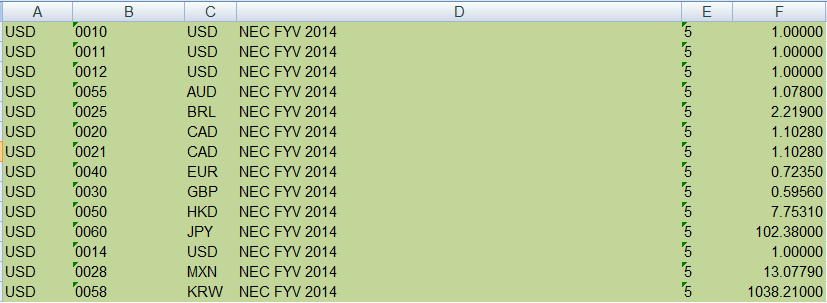
Step 8: Select required rows: In 'OB08' goto selection > By Contents and remove the To-currency field and select the From-currency field.
Input the value "USD" by keeping the valid from value to the current period as shown here:
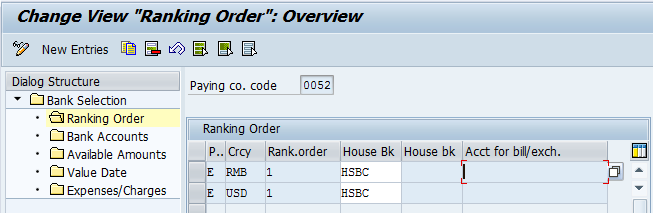
Step 9: After the values are input in above screen, click confirm button to display the screen as follows:
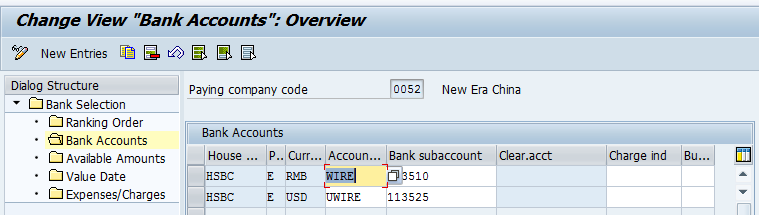
Step 10: Include the above values in the Monthly exchange rate sheet.
Step 11: Repeat the Step 7 for Sales Org Monthly exchange rate sheet.
Step 12: Open the 'Currency Conversion Rates' file and in the sheet 'All Periods' update the current period values to future period values till end of sheet.
Step 13: Copy the Current Period block from 'All Period' sheet to 'Current Period' sheet in 'Currency Conversion Rates' file.
Step 14: After updating all the above sheets, validate the values with NEP values.
Step 15: Please find the below latest version of Currency conversion files update process.
Currency Conversion Files Update Process.doc
Common Issues
1. Need to check if the format is same as previous values in case we are adding new values in the sheet.
2. Conversion factor may be wrongly input manually that needs to be corrected at the time of validation.
Resolutions
1. In case the format is different after copy paste of values, use the format painter to make sure the format is same across the whole sheet.
2. Cross check the conversion values at the time of validation with NEP values.
Release Information
None